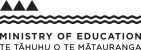Planning and application guide
This page contains guidance, tips and helpful prompts to assist with your planning and proposal (application). You can follow this step-by-step, or may prefer to incorporate relevant elements in your own planning process.
It’s worth watching the videos below and reading the information on this page before you start. If you have further questions about the programme and the application process, please email [email protected]
Step-by-step guide video on how to submit your joint proposal (application)
Video outlining tips for creating an effective joint proposal (application)
On this page
- Step 1 – Initial scoping
- Step 2 – Find your creative/s
- Step 3 – Plan your creative project
- Step 4 – Get an ESL login
- Step 5 – Complete the online application form
- Step 6 – Results announcement and police vetting
- Step 7 – Finalising the funding agreement
- Step 8 – Payment and induction book
- Additional information: General principles for creating a successful project
- Support
Step 1: Initial scoping
Initial scoping is important before you begin brainstorming with your creative partner/s on what your creative project will be. Here are some prompts/tips to assist your thinking:
|
|
|
You can check out our case studies and lists of projects in past rounds for inspiration and reference.
Step 2: Find your creative/s
Find a creative that will help bring your idea to fruition and work with you on your joint application.
Your school may already have some creative contacts that you can work with. If not, try asking around or approaching your regional arts group, community arts venues, or local arts and design school and tertiary providers for professional artists they can refer to you.
If you can’t find one through your networks, you could try finding a creative from our database of Available creatives and request their profile using this form .
|
| Some tips when engaging with your creative/s:
|
If they are not a good match for your project or unavailable, repeat your creative search. If you’re having a difficult time finding a creative, you can email Creatives in Schools regional coordinators at [email protected]
Step 3: Plan your creative project
When planning your creative project, involve your lead teacher, creative/s, and representatives of parents, whānau and community so they are aware and can contribute to the project. This will help you achieve desired outcomes for parents and whānau and will also strengthen family, whānau and community ties.
A clear and detailed project brief is a good starting point, but ongoing planning will be needed as the project moves from planning to delivery stages.
For planning purposes, you can check out the PDF version of the Online application form, so you know what’s required. You can print this PDF and if you wish, write your notes on the form as you plan so you have a base to use when completing your online Creatives in Schools application.
Salesforce application form for reference (PDF 169 KB)
Salesforce application form for reference (Word 2007 37 KB)
(Please note, this form is for reference only, you can access the actual form using ESL)
Below are some additional prompts/tips for creating an effective joint application.
|
|
|
Check out the links below for more information.
Watch the video: Tips for creating an effective joint proposal (application)
How the programme works and selection criteria
Step 4: Get an ESL login
Applications for Creatives in Schools will be made through the online Salesforce app. You will need to get an Education Sector Logon (ESL) user account with the “Creatives School user” role to access the application form.
| Role name | Description |
| Creatives School User | The Lead kaiako of the Creatives in Schools project will have this role. |
To get access:
Each kura and school has a Delegated Authoriser. The lead kaiako of the Creatives in Schools project should contact the school’s Delegated Authoriser to have the Creatives School User role assigned to your ESL user account, or to receive an email invitation for a new ESL user account. If you do not already have one, the accept an invite process is available here .
There are a couple of ways to find out your school’s Delegated Authoriser if you have an existing ESL account associated with your school:
- login to self-service, then click My Delegated Authoriser on the left-hand side
- check with a colleague, your principal, or manager.
If you do not have an ESL account associated with your school:
- check with a colleague
- contact the Education Service Desk .
- Your school's ESL Authoriser/Delegated Authoriser will assign the Creatives in Schools Funding Application School role Creatives School User to you in the ESL online tool. If you receive an email invite you will need to accept it – the accept an invite process is available here .
|
| If you are planning to apply for funding this year and in order to submit the application on time, you must have “Creatives School User” role assigned to yourself as soon as possible. |
Step 5: Complete the online application form
When the application round opens, you can apply for funding from the Creatives in Schools programme by completing the online application form using your ESL user login.
|
| We highly recommend that you do not wait to submit your joint application on the closing date. If you submit your application well before the closing date, we will be able to review your project documents and come back to you for additional information if needed. Please bear in mind that if a joint application is submitted on the closing date and does not meet all requirements, it cannot be considered. |
Below are instructions on how to access and complete the online application form . You can also view a video guide here
- Click on the Creatives in Schools funding application link.
- You will be taken to the Education Sector Logon screen.
- Enter your ESL Username and ESL Password and then select the Logon button (please note the user with “Creative School user” role can access the Creatives in Schools online application form only).
- You will be taken to the home page of the Creatives in Schools funding application. You will see an article about Creatives in Schools.
- Click on the “Apply now for Creatives in Schools funding” button on the right-hand side of the screen.
- Fill in the form, keeping your answers clear and concise.
- Attach the project timeline and budget using these templates.
- Project timeline template ( 88 KB) . Please remember the project must run for between 8 and 20 weeks (excluding planning time). Creative(s) need to spend a minimum of 85 contact hours with ākonga.
- Budget template ( 86 KB)
- Attach any other relevant documents to support your application such as CVs or biographies of the creative(s), additional project details, and reference materials or pictures.
- Once you’ve completed your application, press the ‘Submit’ button. A notification will appear on-screen showing your application submission number. We recommend you keep a record of your submission number in case you have a query about your application.
- We may be in touch with you if we need clarification on your application. Keep the creative(s) informed about the application submission and any correspondence with the Ministry of Education.
- You can also check your submitted application by clicking “All requests” button.
Watch the video: Step-by-step guide on how to submit your joint proposal (application)
Step 6: Results announcement and police vetting
You’ll receive an email from the Ministry of Education about whether your application was successful or not.
If your application was successful:
|
|
|
If your application was unsuccessful, let your creative know. You can also ask for feedback on your project and application.
Step 7: Finalising the funding agreement
If you are successful, the Ministry of Education will be in touch to finalise the funding agreement with you.
|
| When you receive the agreement, talk to your creative/s to confirm details such as:
|
Please email the following details to the Ministry to finalise your funding agreement:
- project start and end dates
- details of your school or kura’s professional indemnity and public liability insurance (if you are not part of Ministry of Education’s risk management programme)
- name of your creative(s), if you are working with an organisation.
After the Ministry of Education receives this information, you’ll be sent the final funding agreement ready for your review and signature.
Step 8: Payment and induction book
Once the agreement is signed by both parties, you will receive payment of 85% (+GST) of your budget (you will need to send an invoice to the Creatives in Schools administration team). The final 15% (+GST) payment will be made upon completion of your project and submission of end of project report.
You’ll also receive an induction book to help you run your project successfully. Go through this carefully with your creative(s) and follow the instructions to help make sure your project is successful.
|
|
|
Please note, your payment will be on hold until you sign the funding agreement and provide your 85% (+GST) invoice. Projects starting and ending in term 3 and 4 will be paid in term 3 and 4 accordingly.
Additional information: General principles for creating a successful project
Good communication
A successful project depends on establishing good communication between the school, kura, and the creative(s), as well as engaging with the wider school community.
|
|
|
Strong partnership with family/whānau
Build relationships with family/whānau based on honesty, mutual trust, and respect to get strong outcomes.
|
| Make sure that everyone (school and kura, ākonga, creative practitioner, parents, whānau, and community) involved in the project:
|
|
| Effectively manage relationships and expectations by:
|
Support
You can find more information on our FAQ page.
Download the planning and application guide (Word 2007 100 KB)
If you need support with your application, please email our Creatives in Schools regional coordinators, [email protected]
For questions about the programme, email [email protected]
For further support/guidance for school Delegated Authorisers, go to: Support for school Delegated Authorisers | Education Services
For Education Sector Logon (ESL) support, contact the Education Service Desk
For further support/guide for school users, go to: User support | Self-service
Page last updated: 28 June 2023
Watch this space for future updates.